Registering Log Entries
To register a log entry, you'll need the ability to interact with dapps built on Arbitrum and Celo. This means having a wallet configured to connect to these networks, with an account funded to pay gas fees.
To learn how to set up a wallet and use Web3 applications, we recommend this guide.
Connecting
Load logbook.astral.global/register. This is the page where you'll input the entry details.
Connect your wallet, making sure you are connected to Ethereum Sepolia testnet with testnet ETH. (Here's a guide.)
Log Entry Fields
The Logbook provides a UI for you to add relevant data to a log entry. These fields align with the EAS location proof schema described here.
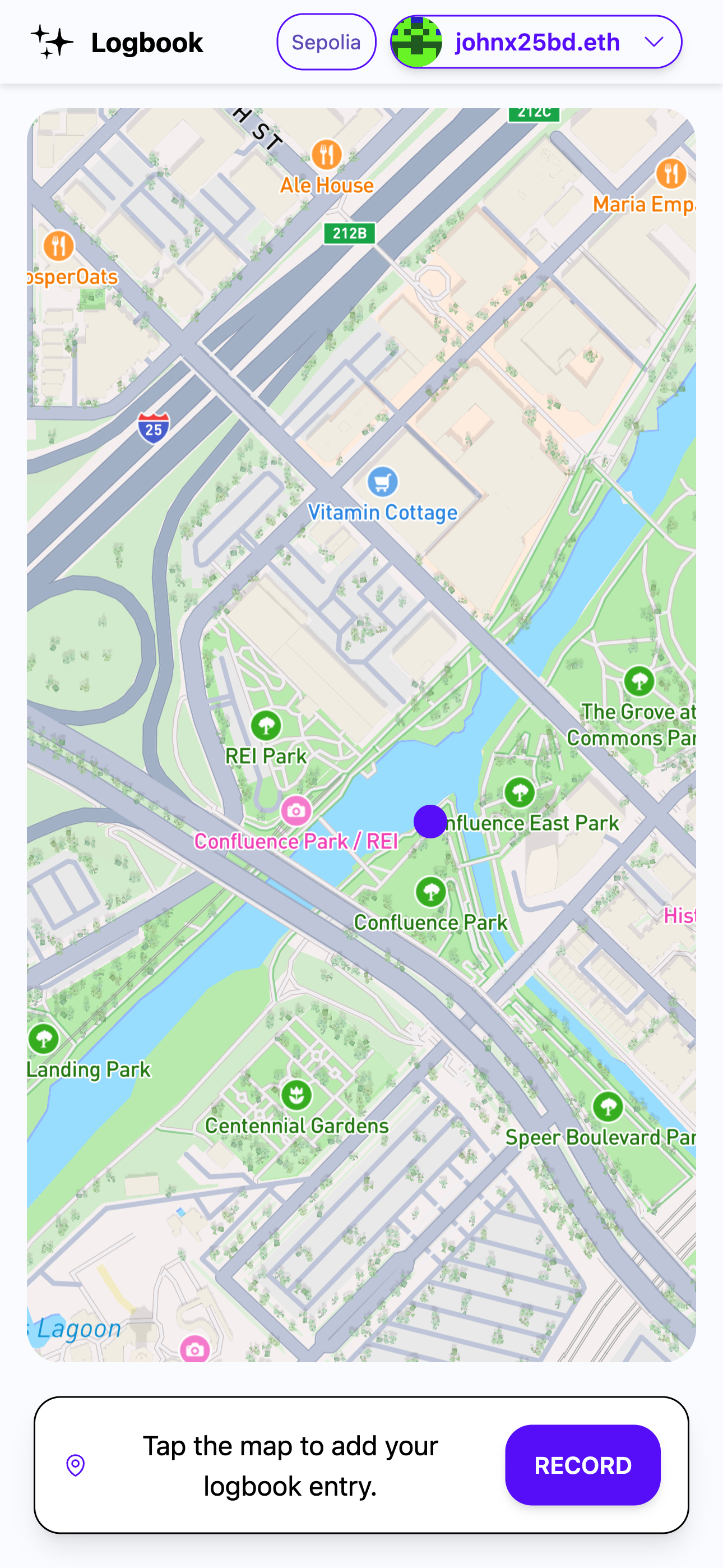
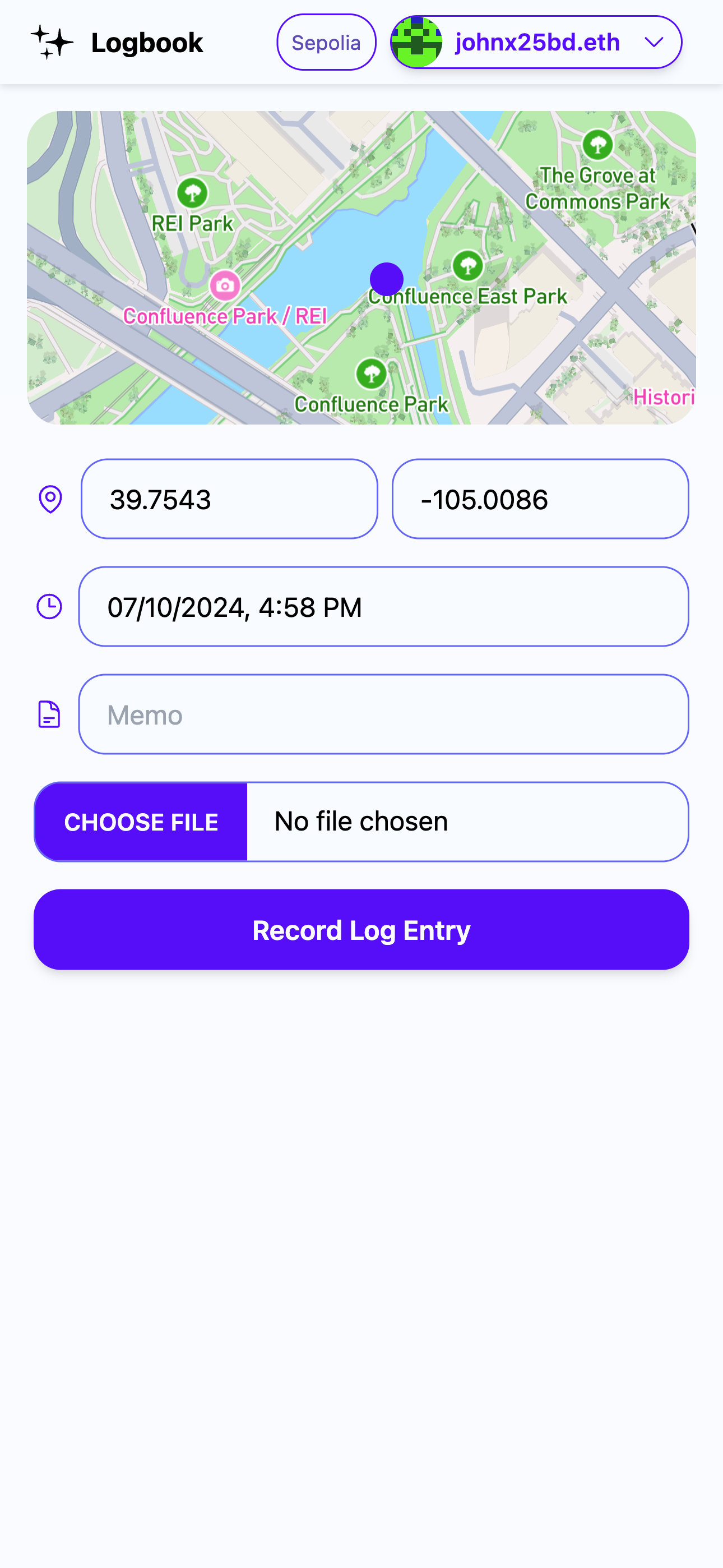
Location
Every log entry needs a location. For v0.1, locations are represented as WGS84 decimal degree coordinates, ordered [longitude, latitude],
aligned with the GeoJSON convention.
To add a location to a log entry, in the Register Entry page pan + zoom the map to the spot you want to anchor the entry, and tap. On tap, a form should appear, and a marker should be added to the map. To adjust the location, simply tap elsewhere on the map — the coordinates in the form field boxes will update.
Date + time
Use the datetime picker popup to choose the date and time of the event being recorded.
Memo
Input any string in the Memo field — get creative here! You can also include emojis and hashtags. Keep your memo entries reasonably short, each character will cost gas.
Media
Attach any media to log entries using the Media Upload feature. For now, one image is supported and can be viewed in our front end, but data in any format can be attached. Media files are stored on IPFS.
Broadcasting the log entry
Once you've input the log entry data, tap or click "Record Log Entry". This will trigger your wallet to open and prompt you to sign a transaction.
This transaction registers the data you input as an attestation on the Ethereum Attestation Service (EAS).
Transactions should be addressed to:
- 0xbD75f629A22Dc1ceD33dDA0b68c546A1c035c458 on Arbitrum
- 0x on Celo
Confirm that everything looks right and sign the transaction. Your wallet will broadcast it to the network.
Once your tx is validated, the dapp should automatically progress to the Log Entry Details page for the entry you just registered. Congratulations! ✨